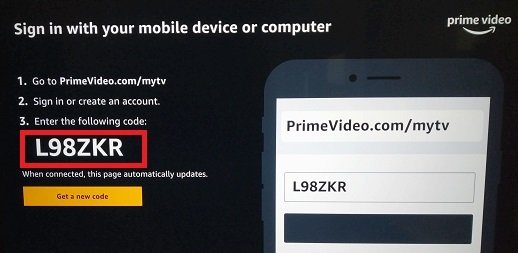
How to register Amazon Prime Video service to your Android TV.
To register Amazon Prime Video on your Android TV, follow these steps:
1. Turn on your Android TV and make sure it is connected to the internet.
2. From the home screen of your Android TV, navigate to the Google Play Store.
3. Select the Google Play Store and search for “Amazon Prime Video” using the search bar.
4. Click on the Amazon Prime Video app from the search results.
5. On the Amazon Prime Video app page, select “Install” to download and install the app on your Android TV.
6. After the installation is complete, return to the home screen and locate the Amazon Prime Video app. It may appear in the “Apps” or “Recently Installed” section.
7. Launch the Amazon Prime Video app.
8. On the app’s welcome screen, you’ll be presented with a sign-in option. If you already have an Amazon account, select “Sign in” and enter your Amazon account credentials (email address and password). If you don’t have an Amazon account, you can create one by selecting “Create an account” and following the on-screen instructions.
9. After signing in, you should have access to the Amazon Prime Video library and features on your Android TV.
10. Browse through the available movies, TV shows, and other content, and select what you want to watch.
Once you’ve registered Amazon Prime Video on your Android TV, you should be able to enjoy the streaming service and its offerings directly from your TV.
Note: The steps may vary slightly depending on the specific brand and model of your Android TV. However, the general process should be similar for most Android TV devices.